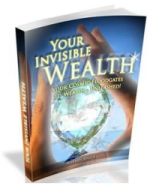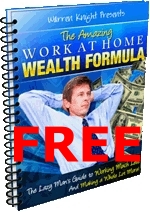“How-to make Mozilla Firefox work faster”
The original how-to make Mozilla Firefox work faster came from Deshawn, an avid reader of the Digital Lines section of The Straits Times newspaper. The staff at Digital Lines and my good friend (a diehard Firefox fan) tested and verified it. So I tried it too and find it to work great. I hope you find it useful too.
Computer nerds please skip over to step 3.
1. Switched on your computer and let it start up completely. If you have multiple accounts on your computer, please do login, else you would be looking at your Microsoft Windows Desktop – this has not been verified for other OS (ignore this if you don’t know what I mean).
2. Locate and select your Firefox browser and let it start up completely.
3. Locate the universal resource locator (URL) address box and type in about:config followed by the [enter] or [return] key.
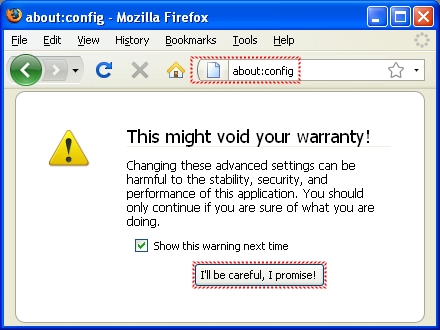
Firefox about:config
4. You will see the warning above. Don’t be jump, it’s OK as long as you following the steps below EXACTLY and don’t touch any other areas, so for now, poin your mouse arrow at the button that says, [I’ll be careful, I promise!] and select it with your left mouse button ONCE.
5. Be patient and let it load up many page screens of lines in fine print. When it is done you will see the word Done at the status bar (bottom left of the browser). Now, scroll down (either with your mouse wheel or the right side slider bar) and locate the line that says network.http.pipelining – you got to scroll down almost 77% of the page to locate it, they are listed in alphabetical order. The original default value is set at false. Point your mouse arrow at it and double click that line wtih your left mouse button. The value will change to true and the whole line of text will turn bold to show that it has been changed.
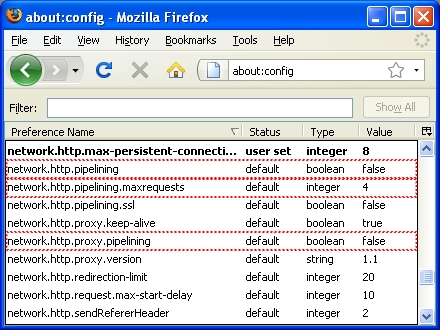
Firefox network.http… settings (original)
6. Do the same for network.http.proxy.pipelining – double click to change the value to true.
7. Double click network.http.pipelining.maxrequests and change the value from 4 to between 8 and 30. I set mine to 30.
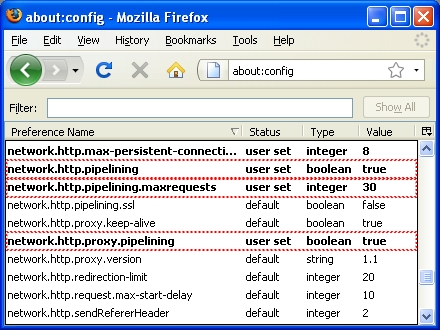
Firefox network.http… settings (final)
8. One last tweak; point your mouse arrow anywhere inside of the browser window (preferably at a blank area) and right click (click the right mouse button once), select New and then Integer. Type nglayout.initialpaint.delay into the window and set its value to 0. This reduces the time delay, the browser waits, before it starts showing a Web page.
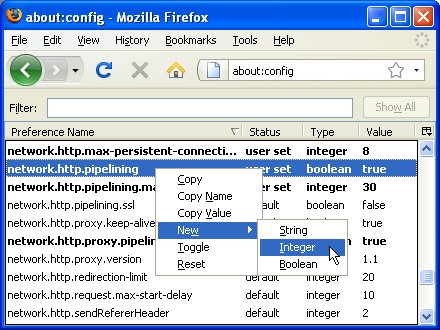
Firefox – Right click on a blank space, select New > Integer
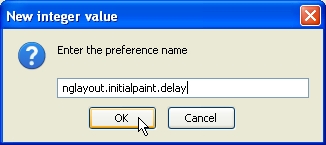
Firefox – Type in nglayout.initialpaint.delay
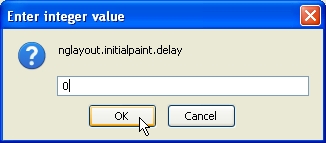
Firefox – nglayout.initialpaint.delay (set to 0)
Whatever tweaks or new settings, it is always a good practice to copy down all the changes. If anything unforseen happens we could re-trace the steps and return them to their default settings.
Disclaimer: YOU, YES, YOU and YOU alone, bear FULL responsibility to any of the settings above. DO NOT try this without proper authorization from the owner of your computer – YOU HAVE BEEN WARNED.
Please leave a comment here on your experience with the above settings, so that I too could learn from your experience.
This is “How-to make Mozilla Firefox work faster”